Office Toy: Adding Machine, and How — and Why — To Use One
Do you manage the household budget?
Organize the household taxes?
Maybe even have your own business?
Then an adding machine, one that prints, is not an office toy for you. It’s an essential tool.
I use spreadsheets as well as a finance app, but the adding machine is my financial thinking tool.
You can run some speculative numbers, and write notes on the tape. (Or you can run some real numbers, and sob into the tape as if it were a tiny, narrow Kleenex.)
You might see these also called 10-key calculators, but many ten-key calculators use standard data functions, not financial ones.
Look specifically for an adding machine, often marketed these days as a two-color printing calculator.
To make sure it’s set up for business or accounting functions, look for “Tax +” and “Tax -” keys.
Yeah. It’s that cool.
Adding Machines Are NOT the Same as the Calculator on Your Phone, or Your Scientific Calculator from Ninth Grade
I am calling this device an “adding machine” because these machines are calculators specifically designed to compute financial transactions, rather than data or engineering numbers.
Like cash registers, the logic used for these machines is based on common financial functions. (In fact, some small “mom and pop” businesses use adding machines instead of cash registers.)
These babies crunch all those lovely numbers with curr€nc¥ $igns. They calculate tax rates. They tabulate long columns of money going in, and money going out.
That is what they are designed to do, and they do it very, very well.
This is so important I will say it again: if you are the household financial number cruncher, or if you have your own business, get your own adding machine. Haunt the thrift stores, and you might find one for less than $10.
When it comes to crunching budget numbers, regular calculators just waste your time.
Adding machines are still manufactured and widely used. Businesses with accounting software still use them. In fact, our accountant at the fancy firm with the giant monitors uses one.
That’s because there really isn’t an app or regular calculator that fits their niche as well.
Why Not Just Use a Regular Calculator?
A few reasons:
- You can track and print long columns of transactions - very useful for cross-checking against statements or spreadsheets (”OMG we really DID spend that much on vacation”)
- Rather than going to the bother of setting up a spreadsheet, you can just run a few numbers
- You can print numbers in two colors (black for positive numbers, red for negative numbers), which makes it even easier to cross-check when you’re adding and subtracting a lot
- You can easily calculate percentages and margins (e.g. taxes, raises, profits, etc.)
- A desktop number board is MUCH easier and faster to use than pecking out numbers on a mobile phone, or from the line of numbers across the top of a laptop keyboard
- They specialize in financial calculations — super simple to figure costs with these, the common functions are programmed in
- They are fun
What Kind of Adding Machine Should You Get?
You want an adding machine with paper printing tape that prints two colors (usually black for positive numbers / credits, red for negative numbers / debits).
You’ll also want a full size desk model: much easier to type fast on those bigger keys.
We don’t need to drain our willpower calling up fine motor skills for a tiny keyboard, when we are already doing something stressful. We need speed, so we can stop budgeting sooner and go out and play, right?
If you buy a new one, you can get a basic, budget Casio with all of the features above for under $40 at the time of this writing — just fine for the occasional user.
They ARE fun to use, and so much easier than wrangling numbers on a digital calculator.
You’ll thank me, come tax time.
How to Use an Adding Machine
Adding machines do not work like most calculators.
Repeat after me: Adding machines do not work like most calculators.
For budgeting, I occasionally use the percentage function, but mostly I’m adding and subtracting.
To add, subtract, and find the total with an adding machine, type in the number first, then the operator (+ or -).
Example — let’s add 1+2+3, then we’ll subtract the number 4. Enter it like this:
1+
2+
3+
4-
If it helps, think of the operator as an ‘enter’ key.
After you have entered all the numbers, do NOT hit that “equals” (=) key.
INSTEAD of the = key, hit the asterisk * (or T) key for your total (depending on your machine).
For our example above, you would type in:
1+
2+
3+
4-
*
…to get a total of 2.
(In the picture below, my decimal function is set to two points, because I use mine to add and subtract dollars and cents. Yeah, these babies have decimal and rounding functions.)
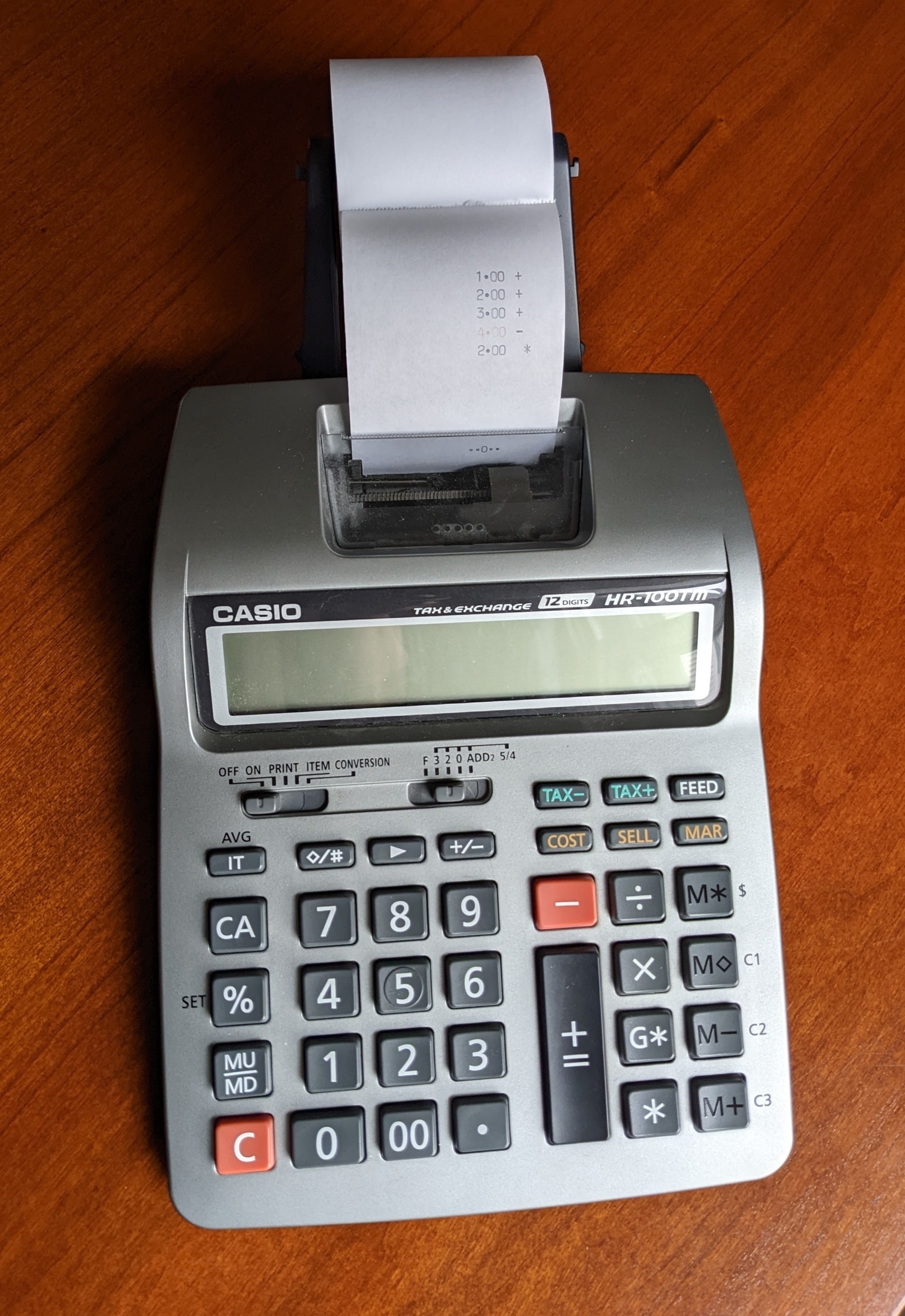
For multiplying and dividing, it’s similar to a regular calculator: you use the = key instead of the total key (* or T). (NOTE: On an adding machine, the asterisk ‘*’ is your “Total” key. You’ll see an ‘X’ key for the multiplication function. )
For calculating percentages, it’s also the same as most calculators.
If you struggle with percentages, so do I.
Here’s my favorite link on calculating percentages: I call it the “Percentages for Poets” page.
Follow the instructions for calculators with a percentage button, because your adding machine is one of those.
Adding machines do all kinds of neat tricks with taxes and rates if you’re seriously number-crunching, but I mostly just add, subtract, total, and figure percentages.
Visual learners, here is a quick kitchen table video review of “number first, then operator” when it comes to adding and subtracting, and then hitting the asterisk (*) key for the total. (Do NOT touch that “equals” sign for adding and subtracting financial transactions. I know, it’s weird… but you’ll get used to it.)
Here is a thorough video guide to using one. Go to 8 minutes to see how to install the tape, and go to 9:50 minutes to get a key-by-key tour of the keyboard.
What an Adding Machine Sounds Like
Okay, my grandmother was a bookkeeper, and I adored her. So I love the sound of an adding machine.
Take a listen: here is the sound of me adding up what we just spent on vacation.
REFERENCES
How to use an adding machine (2012). Available at: https://www.youtube.com/watch?v=I8sg-3JPPOY (Accessed: 5 October 2022).
How to Work Out a Percentage Using a Calculator (no date) Sciencing. Available at: https://sciencing.com/work-out-percentage-using-calculator-7598661.html (Accessed: 5 October 2022).
Sharp EL-1197P and EL-1197PIII adding machines (2019). Available at: https://www.youtube.com/watch?v=1Em8skjve5M (Accessed: 4 October 2022).